How to Copy a BOM from a Previous PCB Upload
Making Revisions Easier with the BOM Copy Feature
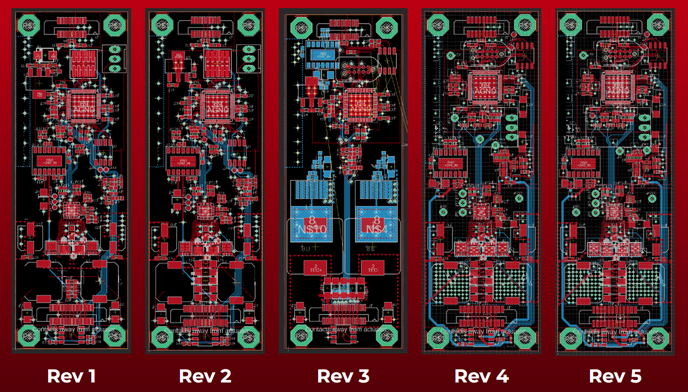
The design process for Printed Circuit Boards (PCBs) often involves multiple iterations of a board. To streamline this process, FlashPCB has introduced the BOM Copy feature. Typically, only a few components change between revisions, and we wanted to make it as easy as possible to get a quote on a PCB revision. The BOM Copy feature compares the BOM from a previous board and imports the component selection based on the logic you choose. You may opt to match reference designators or, for KiCad and Eagle uploads, a combination of footprint and value text matches. For Gerber uploads with a BOM Excel file, the BOM Copy feature will compare reference designators or a combination of the reference designation and the Manufacturer's Part Number in the BOM file.
How to Use BOM Copy
The BOM Copy feature is found under an additional tool menu, located in the top right corner of the table on the BOM page during the quoting process.
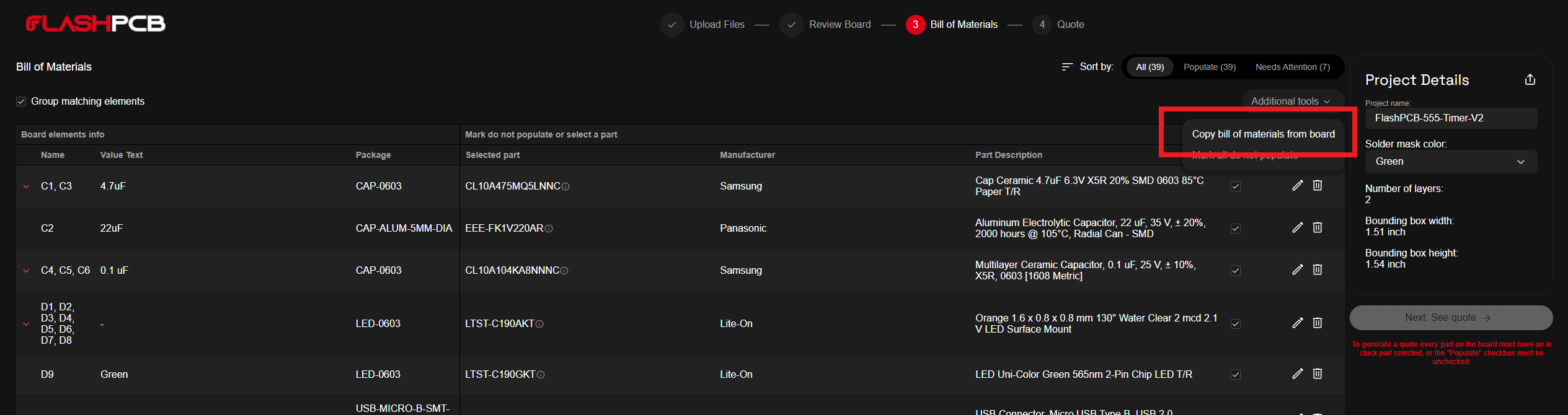
Once selected, this tool will open a pop-up where you can select the PCB whose BOM you would like to copy.
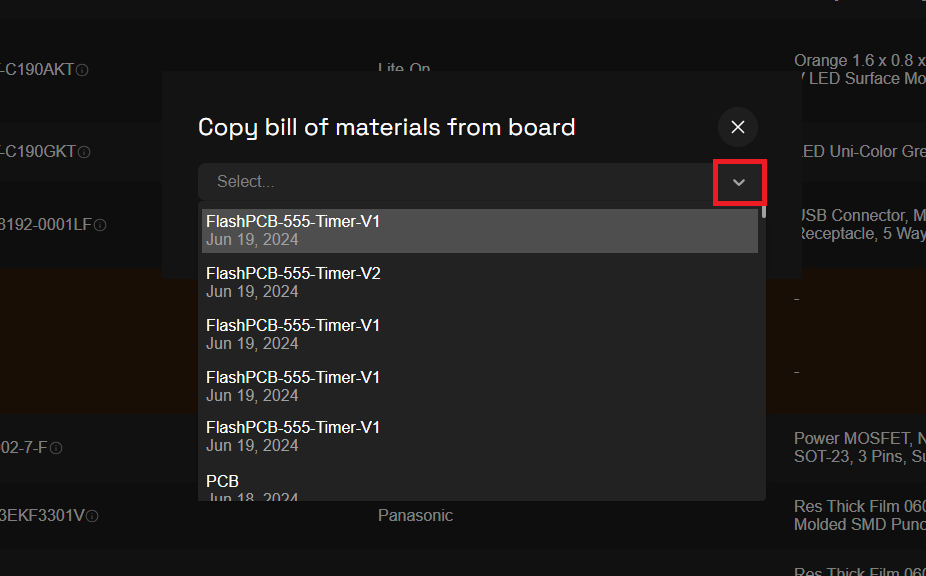
After selecting the BOM, you can choose which property to compare when copying. For KiCad and Eagle uploads, by default, only components with matching reference designators, footprint names, and value text entries are copied. Additionally you will see a draft of all the changes that the BOM Copy tool will make to your current BOM.
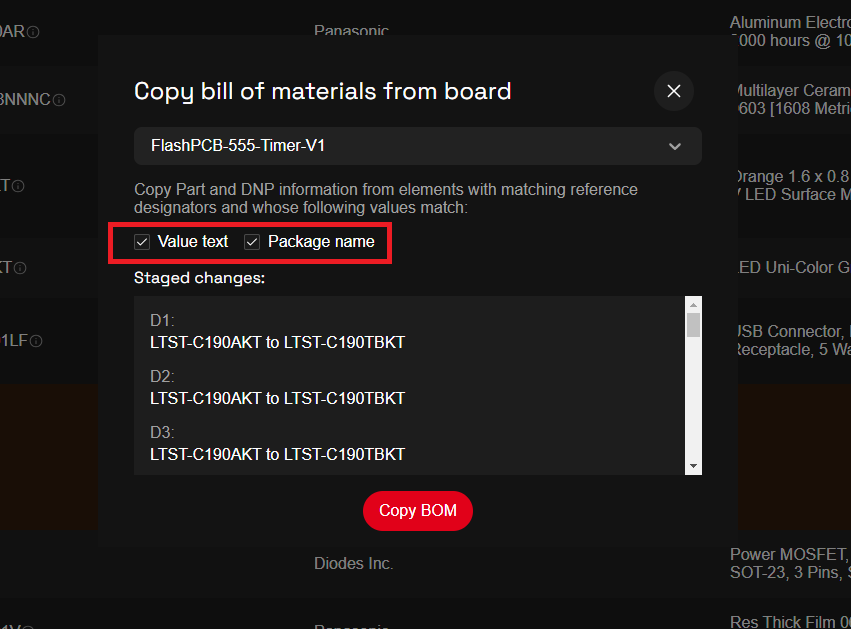
While Gerber File upload with a BOM by default match the reference designator, footprint names, value text and the specified manufacturers part number in the BOM excel file. So that if you have a part that is end of life in your excel BOM file and make the substitution in our BOM edit page that substitution will be copied.
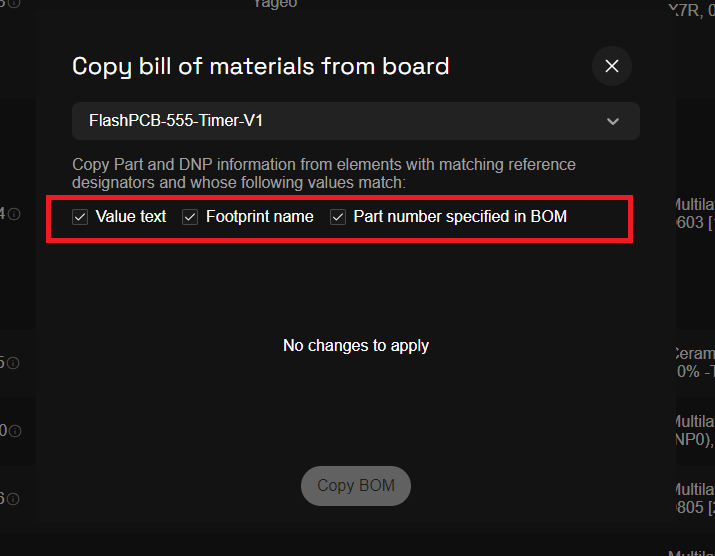
This feature ensures a smoother and more efficient revision process, allowing you to focus on iterating on your PCB designs without the hassle of manually updating the BOM.
More Information
For more information, please sign up for our newsletter or contact us here.