FlashPCB Eagle DRCs: Simplify Your Design Checks
Ensure Your Eagle and Fusion360 Designs Are Always Manufacturing-Ready
To better guarantee your Eagle or Fusion 360 PCB designs pass our manufacturing checks consistently, utilize our DFM (Design for Manufacturing) parameters in your DRC (Design Rule Check). Follow these 6 simple steps to load our DRC files into your design software.
Step by Step
-
Download or clone the DRC files from our FlashPCB-DRC repository.
-
In Eagle in the Board Editor click on the DRC tool or navigate to Tools -> DRC … or in Fusion360 in the board tab navigate to the Rules DRC/ERC toolbox and click on DRC.
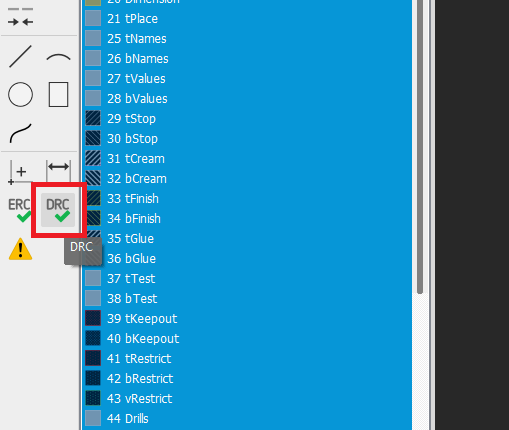
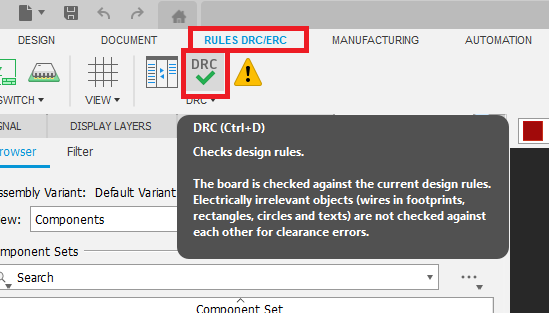
-
Click on the Load button in the File tab of the DRC window.
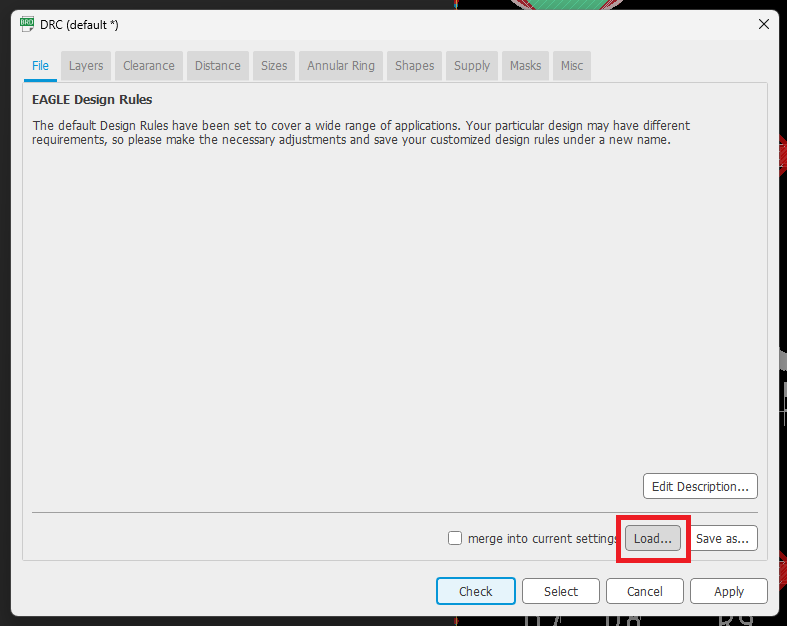
-
If using Fusion 360 click on the browse button in the Select Design Rules File Window.
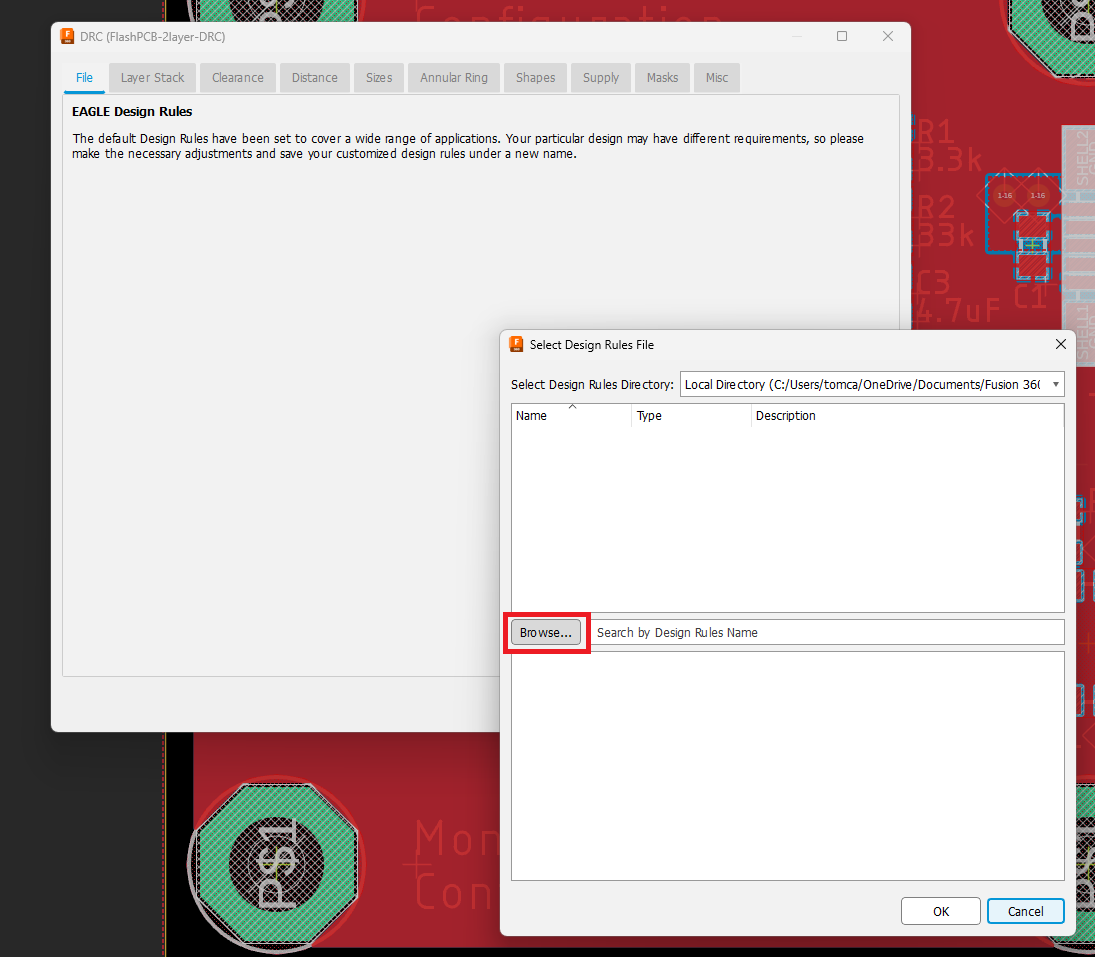
-
Navigate to and then select the appropriate DRC File and open it.
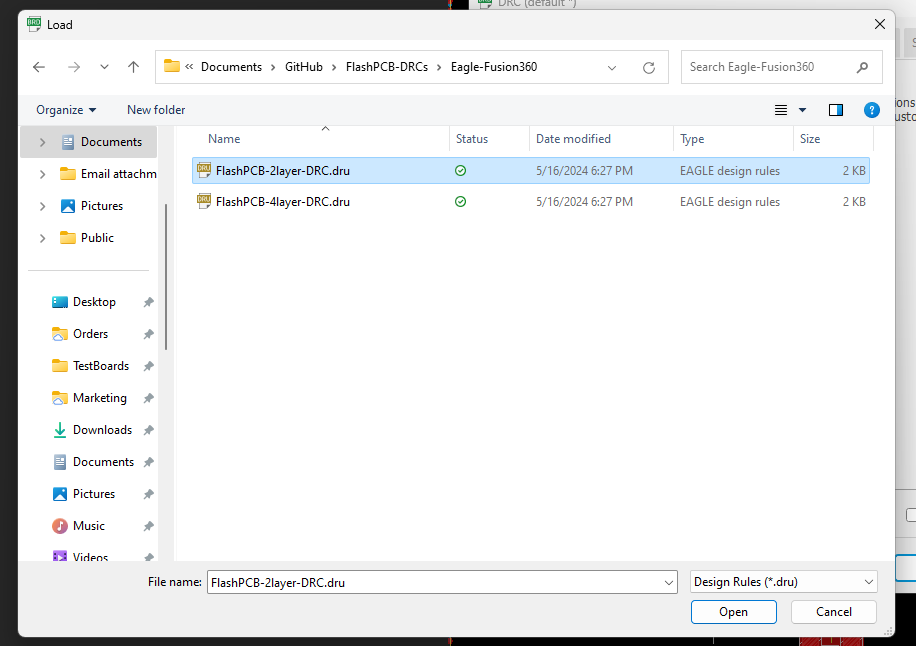
-
Click on Check in the DRC Window to run the DRC checks.

For higher layer count PCBs
- Adjust the layers as per normal in the Layers tab of the DRC window before pressing the Check button. Please note these higher layer count board may require a manual quote.
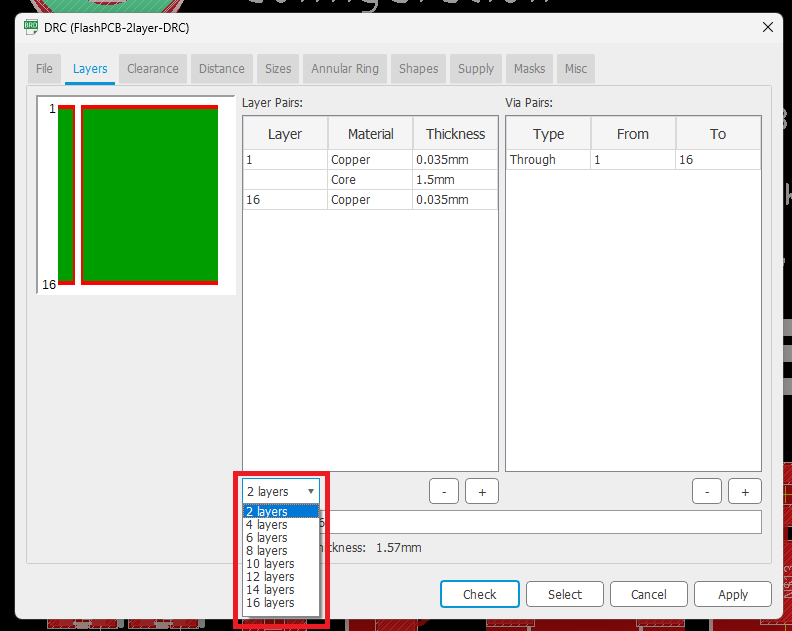
More Information
For more information, please sign up for our newsletter or contact us here.